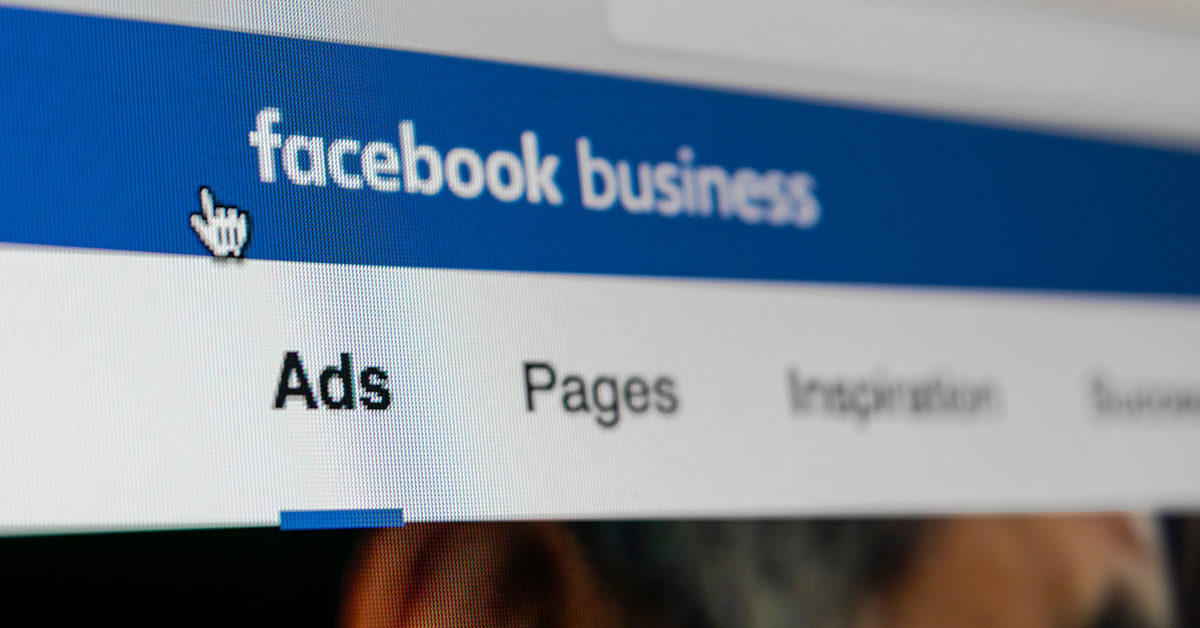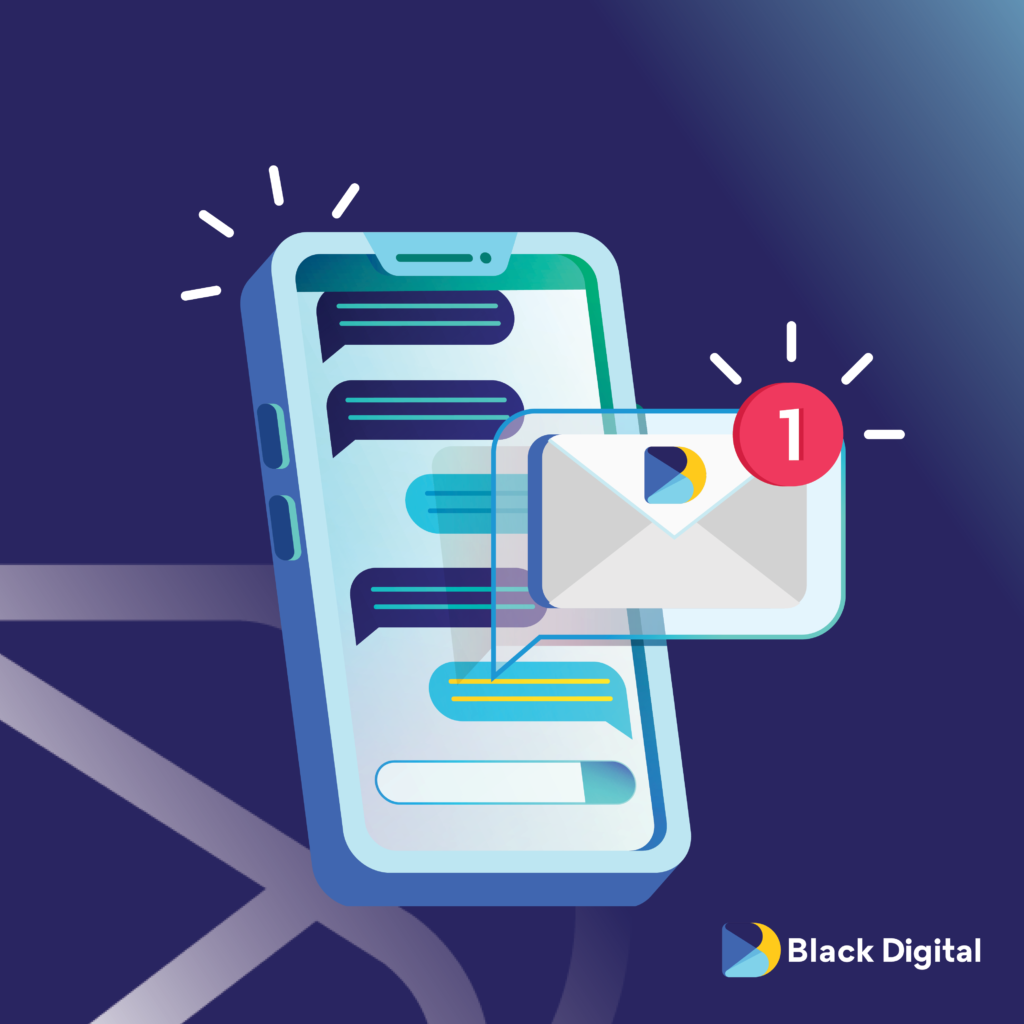Google Analytics is one of the most powerful tools that businesses can use to perfect their Facebook advertising strategy.
By taking all the data into account, you’ll be able to see which campaigns are most effective.
Facebook advertising may just be one tool in the toolbox, but it’s one that could be costly not to utilize. To know which ads are working, you need to be able to set up and understand your preferred analytics. Here’s how you can track the performance of your Facebook business account.
Why It’s Important to Track Your Facebook Ads
The purpose of advertising in the first place is to drive customers to your website. By using the Google Analytics features, you’ll have a better understanding of which ads work, which don’t, and why.
You’ll be able to do what’s known as “A/B testing,” which is just a needlessly fancy term for comparing two different methods of doing something. If you look at the click-through rates of ads that promote discounts and see that they’re much higher than the rates for ads promoting a new product, then you’ll see that the way to drive more traffic to your website is to use more ads promoting discounts.
Of course, this is only possible if you look at the data shown by Google Analytics. It’s been said that knowledge is power, and by knowing which ads are most effective, you’ll have the power to grow your business.
Start by Creating a Facebook Business Account
The first step to advertising on Facebook (though I guess it’s technically called “Meta” now) is to make an account at business.facebook.com.
It’s important that you specifically make a business account because you’ll have access to more information than if you were to just make a personal account.
How to Create a Facebook Advertising Campaign
Click on the tab at the top left corner of the screen. It looks like three horizontal lines. You’ll then see four different categories of tools. Under Create & Manage, you’ll find Ads Manager.
Once you click on that, you’ll be able to create new advertisements that will be seen on Facebook and beyond. Here you can type the text and choose the images that will appear in your ads.
Before publishing the ad, go to the Tracking section, and look for the box labeled URL Parameters.
Here is where you’ll type which parameters you want to use, which will determine what data points you keep track of. There are many examples of these, including:
- utm_source=
- utm_medium=
- utm_term=
- utm_content=
- utm_campaign=
After the =, you’ll have to type exactly what you want to keep track of for that particular parameter. So if you want to see the data for how many people are seeing your ad through Google, you would type utm_source=google.
If you want to add more parameters, simply type the & symbol, and then begin typing the next parameter, all without adding any spaces.
Where to Find Your Data Once You’ve Published Your Campaign
When you want to look at the data from the parameters you set up, go back to the tab at the top of the screen (the three horizontal lines).
Under Measures & Reporting, the first option will be Ad Reporting. This is where you’ll find reports on your ad campaigns, including the parameters.
There is also the Analytics page, which can offer more insight into why some things are working while others aren’t.